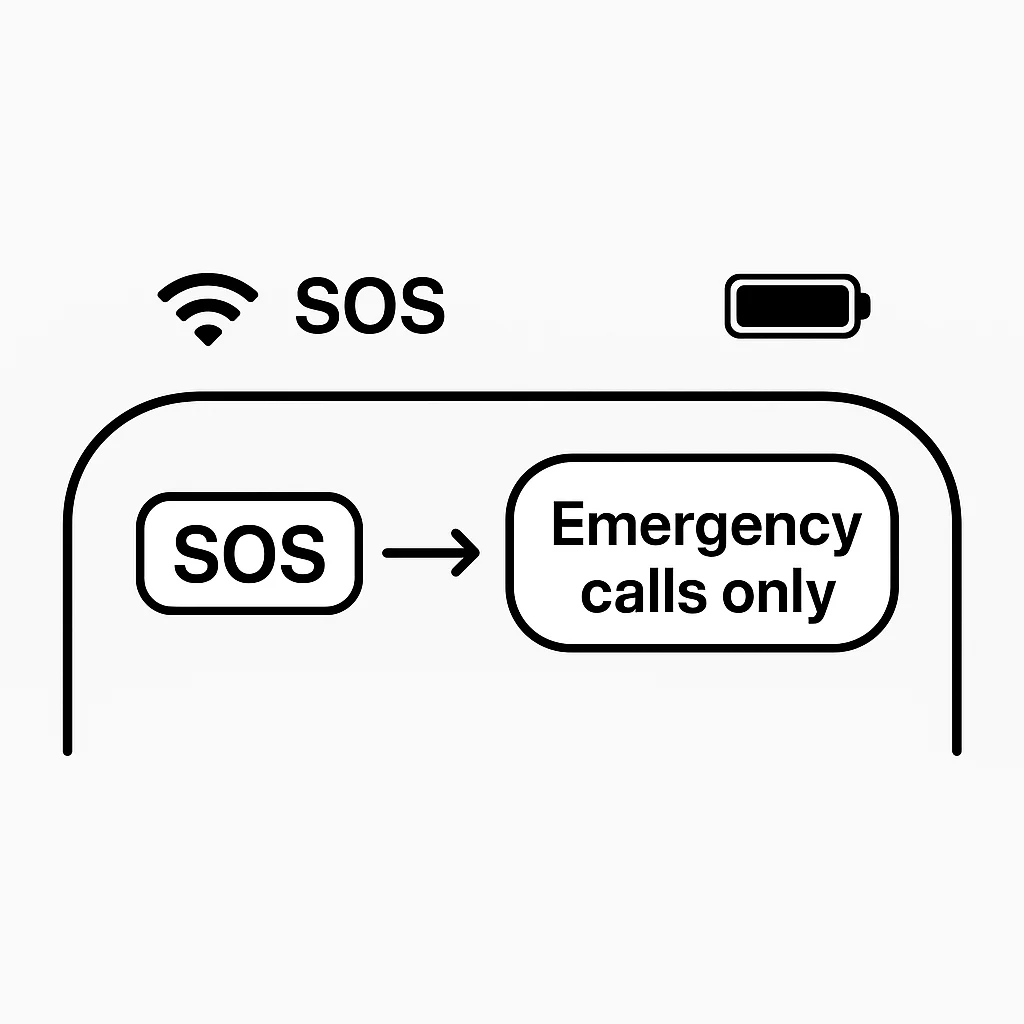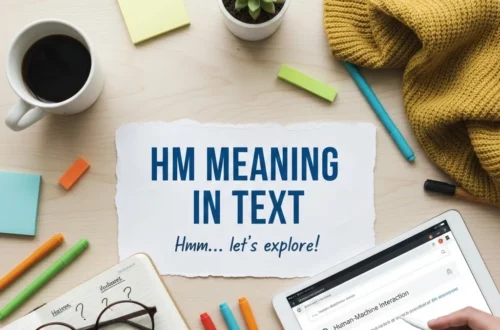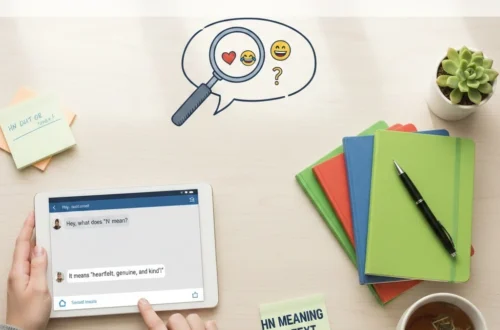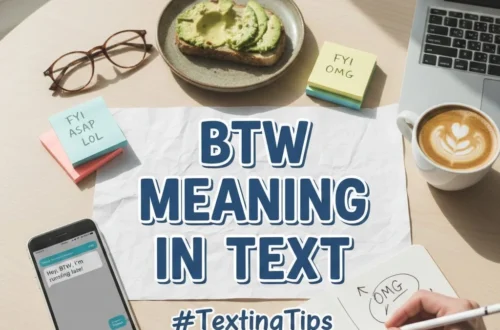You glance at your iPhone and suddenly see “SOS” or “SOS Only” in the status bar. It’s small, but it instantly raises questions — is something wrong with your phone? Is it stuck in emergency mode? Or did your carrier just fail you?
Don’t panic. This article breaks down everything you need to know about the SOS indicator on iPhones, what it means, why it appears, and how to fix it. Whether you’re using an iPhone 11, iPhone 13 Pro Max, or the latest iPhone 16 Pro, this guide has you covered with detailed steps, explanations, and insights.
What Does SOS Mean on iPhone?
The SOS symbol on an iPhone doesn’t mean your device is malfunctioning. It’s Apple’s way of telling you that your phone has lost its normal cellular connection, but it can still make emergency calls.
When your iPhone says “SOS” or “SOS Only,” it means:
- Your phone isn’t connected to your carrier’s network,
- But it can still reach emergency services (like 911 in the U.S.),
- And the issue is usually temporary — not a hardware failure.
So, the SOS indicator means you’re out of range for normal communication but not completely disconnected.
The Origin of SOS
“SOS” originates from the international Morse code distress signal, first adopted in 1905 for maritime emergencies. Contrary to popular myth, it doesn’t stand for “Save Our Souls” or “Save Our Ship.” It was chosen because it’s simple and unmistakable in Morse code — three dots, three dashes, three dots.
Apple uses it symbolically to indicate that your iPhone can still send distress or emergency communications even when regular network service fails.
Where You Might See SOS on iPhone
You might spot the SOS icon in different places depending on your model and iOS version. Here’s where it can appear:
- Top-right corner of your iPhone screen, near the cellular bars
- Next to the Wi-Fi symbol, replacing carrier name
- Lock screen notification, when your device reconnects to a network after SOS mode
- Status bar or Control Center, if you swipe down to check signal info
Here’s a quick diagram-style example:
| Status Bar Indicator | Meaning |
|---|---|
| SOS | Lost carrier connection but can still make emergency calls |
| SOS Only | Same as SOS — primarily seen in North America and iOS 16+ |
| No Service | Completely disconnected, can’t make any calls |
| 5G / LTE / 4G | Normal connection with data access |
Why Does My iPhone Say SOS or SOS Only?
Several conditions can trigger this message. Let’s look at each one in detail so you can identify the real cause.
1. Carrier Signal Lost
Your iPhone may temporarily lose its carrier’s signal if:
- You’re in a rural or underground area with poor coverage.
- You’ve traveled outside your carrier’s network region or roaming zone.
- Your local tower is down or under maintenance.
You’ll usually regain signal once you move into an area with better reception.
2. SIM Card or eSIM Issues
Modern iPhones rely heavily on digital SIMs (eSIMs) and nano SIMs.
Common problems include:
- The SIM card is loose or damaged.
- The eSIM profile didn’t activate properly after an iOS update.
- You recently switched carriers and your iPhone hasn’t registered the new configuration yet.
Tip: Remove your SIM, reinsert it carefully, or re-download your eSIM from carrier settings.
3. Network Outages
Carriers occasionally experience service disruptions. These can cause the SOS indicator until the issue resolves.
If neighbors using the same carrier also lose signal, the problem is likely network-wide, not your phone.
4. Airplane Mode Glitches
Turning Airplane Mode on and off resets the network. Sometimes, your iPhone fails to reconnect correctly after you disable it.
To fix this, toggle Airplane Mode back on, wait five seconds, then turn it off again.
5. Software Bugs (Especially iOS 16 and iOS 17)
Some users reported that iOS 16 and 17 briefly show the SOS indicator after system updates or carrier profile changes.
Restarting or resetting network settings usually clears the glitch.
6. Roaming Restrictions or Unsupported Regions
If you’re traveling abroad, your SIM or eSIM plan might not have international roaming enabled. The phone will display SOS Only because it can still reach emergency numbers, even though data and calls are blocked.
7. Hardware or Antenna Problems
A small percentage of cases involve antenna issues or internal hardware faults. These usually appear after the phone has been dropped or exposed to moisture.
Is SOS the Same as “No Service”?
No — and this distinction matters.
When your iPhone says “No Service,” it means it cannot connect to any network at all.
When it says “SOS” or “SOS Only,” it means your carrier’s network is unavailable, but your phone can still connect to emergency frequencies.
Here’s a clear comparison:
| Status | What It Means | Can You Call 911? | Can You Use Data? |
|---|---|---|---|
| No Service | No network connection at all | ❌ No | ❌ No |
| SOS / SOS Only | Connected only to emergency services | ✅ Yes | ❌ No |
| 5G / LTE / 4G | Full carrier and data access | ✅ Yes | ✅ Yes |
So, SOS is not an error — it’s a safety feature.
How To Fix SOS or SOS Only on iPhone
If your iPhone is stuck in SOS mode, try these proven steps one by one.
1. Toggle Airplane Mode
Go to Control Center → Airplane Icon → Toggle On, wait 10 seconds, then turn it off. This forces your iPhone to reconnect to available networks.
2. Restart Your iPhone
A restart clears temporary connection glitches.
Press and hold the Side + Volume Down buttons, slide to power off, wait 15 seconds, then turn it back on.
3. Check Cellular Settings
Make sure Cellular Data is enabled:
Settings → Cellular → Turn On Cellular Data.
Also, ensure your carrier settings are updated:
Settings → General → About → Update Carrier Settings (if prompted).
4. Reinsert or Replace SIM Card
Remove your SIM using the ejector tool. Inspect for dirt or scratches. Reinsert securely.
If you’re using an eSIM, go to:
Settings → Cellular → Add eSIM → Use QR Code or Carrier App.
5. Reset Network Settings
If nothing works, perform a network reset:
Settings → General → Transfer or Reset iPhone → Reset → Reset Network Settings.
This clears old Wi-Fi and carrier configurations but keeps your data safe.
6. Update iOS
Apple often fixes network bugs through iOS patches.
Go to Settings → General → Software Update and install the latest version.
7. Contact Carrier Support
If SOS persists, reach out to your carrier. They can:
- Check for outages
- Reprovision your SIM/eSIM
- Re-register your device on their network
Pro tip: Carriers can push a refresh signal remotely — ask them to “re-sync” your line.
8. Check Coverage Maps
Before assuming the worst, verify your location on your carrier’s coverage map.
Dead zones, especially in rural areas or basements, often trigger temporary SOS displays.
9. Re-download eSIM (for iPhone 14 and later)
For eSIM-only devices:
- Delete the existing eSIM.
- Restart the device.
- Add it again using the carrier’s QR code or mobile app.
This refresh often resolves SOS errors tied to software bugs.
Quick Reminder: Avoid factory resets unless Apple Support explicitly recommends it. Most SOS issues relate to carrier signal, not internal hardware.
How To Turn Off Emergency SOS Feature (Optional)
Some users confuse the Emergency SOS feature with the SOS Only signal.
Turning off Emergency SOS won’t remove the network SOS indicator — but it can stop accidental emergency calls.
To disable:
- Go to Settings → Emergency SOS.
- Toggle off Call with Side Button and Call After Serious Crash.
You’ll still be able to dial 911 manually, but your iPhone won’t auto-trigger it through rapid button presses.
iPhone Models Commonly Showing SOS
Different iPhone generations display SOS for different reasons.
| Model | Common SOS Cause |
|---|---|
| iPhone 11 / 12 Series | Carrier signal drop or SIM fault |
| iPhone 13 / 13 Pro Max | iOS 16 update glitches |
| iPhone 14 / 14 Pro / 14 Pro Max | eSIM or satellite configuration issues |
| iPhone 15 / 15 Pro | 5G network handoff or carrier bug |
| iPhone 16 / 16 Pro | Beta firmware affecting eSIM reconnection |
Satellite SOS (for iPhone 14 and Later)
Apple introduced Emergency SOS via Satellite with the iPhone 14 series, revolutionizing how users contact help when off-grid.
How It Works
- When no cellular or Wi-Fi signal is available, your iPhone automatically searches for a satellite connection.
- You’ll see an on-screen interface prompting you to point your phone toward the visible sky.
- Once aligned, your message is transmitted through a satellite relay to emergency centers.
The system uses Globalstar satellites — a low-Earth orbit network capable of handling text-based emergency requests.
Regions Where It’s Supported
As of now, Emergency SOS via Satellite works in:
- United States and Canada
- United Kingdom and Ireland
- France, Germany, and other parts of Europe
- Australia and New Zealand
- Several parts of Asia and South America (expanding)
When To Use It
- Hiking or camping in remote locations
- Lost at sea or traveling in rural areas
- During power outages or disasters where cell towers fail
How To Trigger It
- Go to an open area with a clear view of the sky.
- On-screen guidance will appear if no network is available.
- Follow the arrow to connect with a satellite.
- Choose or type your emergency — like injury, stranded, or medical issue.
- Your message routes through a ground center to emergency services.
Fact: Transmission can take anywhere between 15 seconds and several minutes depending on satellite position and cloud cover.
Technical Insight (For Tech-Savvy Readers)
Apple’s SOS satellite feature uses a custom compression algorithm to shrink emergency messages to just a few bytes. This makes it possible to send vital details (location, condition, type of help needed) even on a low-bandwidth connection.
Your phone connects at 1.6 GHz L-band frequency — similar to GPS but optimized for two-way messaging.
Battery drain is minimal since the function activates only in low-signal mode.
When To Contact Apple or Your Carrier
You should reach out for help if:
- SOS persists for several hours in an area with known coverage.
- SIM/eSIM fails to activate after resets.
- Your iPhone doesn’t detect any carrier network.
- Emergency SOS via Satellite doesn’t initialize (for iPhone 14+).
Apple can run diagnostics remotely or recommend service if a hardware component like the antenna module is damaged.
Preventing Future SOS Issues
Follow these habits to minimize SOS interruptions:
- Keep iOS and carrier settings updated.
- Avoid cheap third-party SIM adapters.
- Restart your device weekly to clear temporary network caches.
- Enable automatic updates for carrier configurations.
- Back up your phone before major iOS updates.
- Check coverage maps before traveling to remote areas.
Pro Tip: Turning Roaming ON before traveling internationally can prevent SOS-only mode in unsupported zones.
Key Takeaways
- “SOS” or “SOS Only” means your iPhone can make emergency calls even without normal service.
- It’s not a bug or virus, and often clears once your carrier reconnects.
- Causes range from weak signals and eSIM glitches to temporary outages.
- You can fix SOS mode through settings tweaks, restarts, or carrier help.
- Emergency SOS via Satellite adds a life-saving backup for iPhone 14 and later.
FAQs About SOS on iPhone
Why does my iPhone say SOS next to Wi-Fi?
Because your carrier’s network is unavailable. Wi-Fi works, but mobile data and calls do not.
How do I get rid of SOS on my iPhone?
Try toggling Airplane Mode, restarting your phone, or resetting network settings.
Does SOS mean no service?
Not exactly — it means limited access to emergency calls, not total disconnection.
Can I text or browse during SOS mode?
No, data services are paused, but emergency texting may work via satellite (on supported models).
Is SOS harmful to my phone?
No, it’s a normal safety indicator built into iOS.
Final Thoughts
Seeing “SOS” on your iPhone doesn’t mean disaster. It’s Apple’s way of saying, “You’re out of coverage, but we’ve still got your back.”
Stay calm, follow the steps above, and your signal should return shortly. And if you ever find yourself truly stranded, remember — Emergency SOS via Satellite can literally be a lifeline.
So next time your iPhone flashes “SOS,” take it as a reminder of Apple’s built-in safety net, not a reason to worry.